*Click like to see more for the tutorial*
1. Taking the pictures
First you will need to take some pictures to work with. For the egg I advice to cook your egg first, so it won't get to messy. Here is my set up for the egg photo:
You don't need no fancy photography studio, just two pieces of blank paper and a window will work fine. For the best effect make sure that the light in the two photo's you use is coming from the same direction, I took the picture of myself in the same place so that the light was as similar as possible.
2. Editing the photo
Okey, you open your egg photo in the picmonkey editor and then you go to the overlay section and select your own, there you'll select the image with the person or pet or what ever you want to come out of that egg. You should get something like this:Scale your photo so your subject is the right size. Then fade it a bit so you can see the egg and the subject at the same time. (the fade option is in the pop up overlay menu under the color function.) Then erase all of the background you don't need. (eraser tool is also in that pop up menu). Zoom in a bit for the precise work at the edges of your subject. (zooming function is in the right bottom of your screen)
You will notice that your subject might have some different colors or harsher shadows or such. You can use the exposure and the color tool in the basic edits menu to make sure these are similar to your egg picture. (I already did that in this photo).
After you did that click merge layers to add your subject permanently to the photo, any edits you do after this will affect both the subject and the egg, before you did this they only effect the egg. The merge layers function is shown in the photo in the right corner.
Now add as much effects and borders or overlays as you like. Save your masterpiece and you're done.
If you liked this tutorial take a look at my other picmonkey tutorials too.

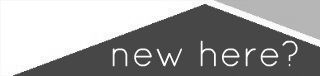


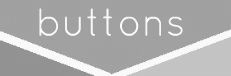










Wow. This is pretty darn rad. :) Now I'm feeling more inspired to try using PicMonkey.
ReplyDeleteOMG, this is so cute and hilarious! I was very intrigue to see the tutorial when I saw this on Craftgossip! Thanks a lot for the PicMonkey tutorial! Never know we can do this!
ReplyDelete